How to Create and Manage a Catalog on WhatsApp Business: A Step-by-Step Guide
Learn how to create & manage a WhatsApp Business catalog! Showcase products with images, descriptions & prices. Follow our step-by-step guide to set up, share & engage customers easily. Boost sales with a professional, mobile-friendly storefront. Start today!
One of the standout features of the WhatsApp Business app is the Catalog — a mobile storefront that lets you display your offerings directly within the app, making it simple for customers to browse and inquire.
Whether you’re a boutique selling handmade jewelry or a café sharing your menu, a well-managed catalog can boost your customer experience and drive more sales. In this guide, we’ll walk you through how to create and manage a catalog on WhatsApp Business in a simple step-by-step manner, so you can get started with confidence.
What is a WhatsApp Business Catalog?
Think of the WhatsApp Business catalog as your virtual shop merchandise window. It’s a feature within the WhatsApp Business app that allows you to showcase your products or services with images, descriptions, prices, and links. Customers can browse your catalog, ask questions, and even place orders, all this without leaving the chat. It’s like having a mini e-commerce store right inside your WhatsApp Business app!
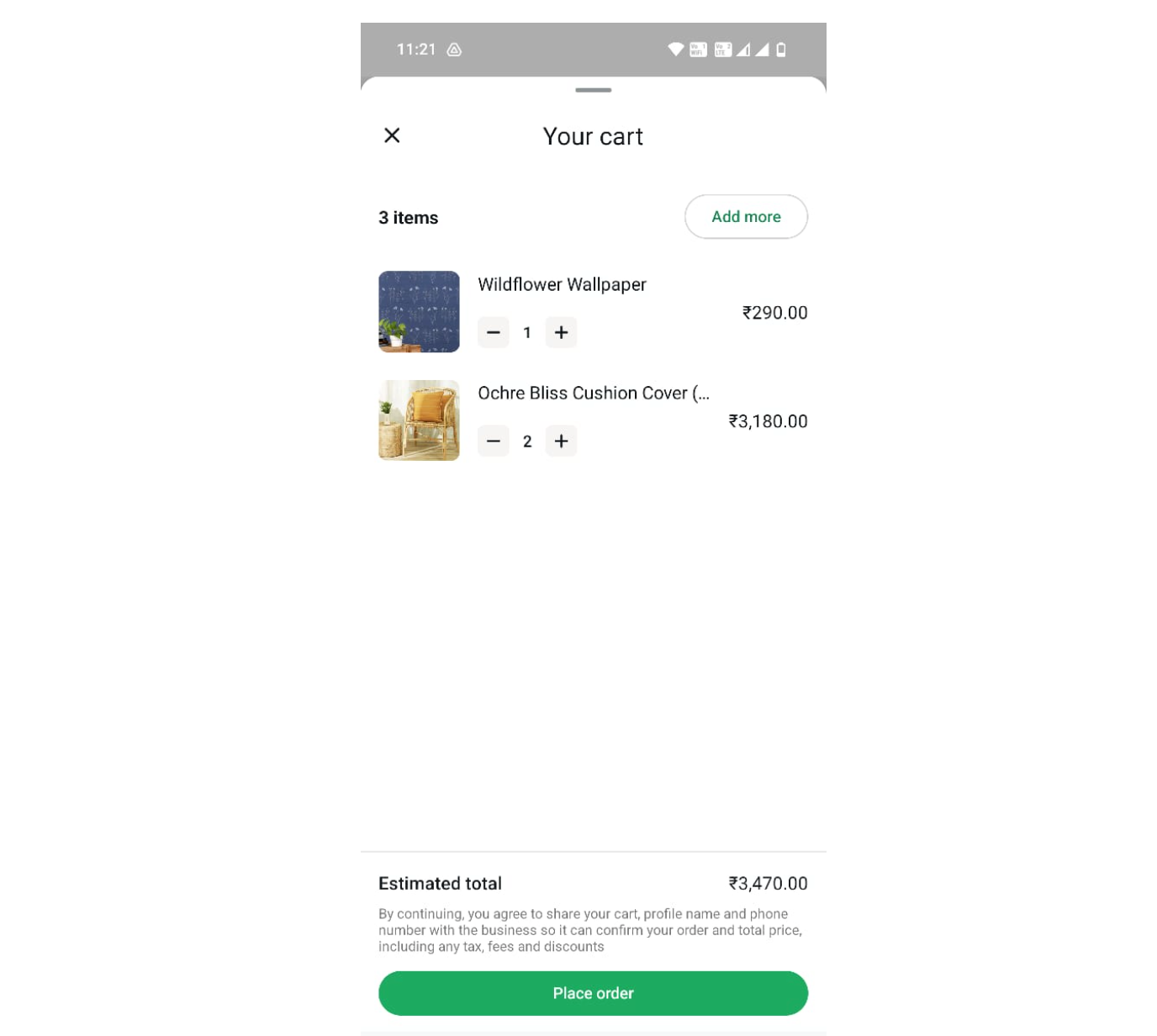
Here’s why it’s a game-changer:
- Convenience: Customers can easily access your offerings and decide to purchase them at their own convenience.
- Professionalism: A glossy catalog adds credibility to your brand value
- Accessibility: Share your catalog directly in chats or via a link, reaching customers instantly.
Ready to set it up? Let’s dive in!
Step 1: Set Up the WhatsApp Business App
Before you can create a catalog, you need to have a WhatsApp Business app profile. If you already have it, skip to Step 2. If not, here’s how to get started:
- Download the App:
- Available for free on the Google Play Store (Android) or App Store (iOS).
- Search for “WhatsApp Business” and click to install it.
2. Set Up Your Business Profile:
- Open the app and verify your business phone number (this is different from your personal WhatsApp number). Although you can migrate your personal WhatsApp to WhatsApp Business
- Add your business details: name, address, email, website, and a brief description.
- Upload a logo or profile picture to make your brand recognizable.
A complete business profile builds trust and sets the stage for your catalog.
Step 2: Create Your Catalog
Now that your WhatsApp Business account is ready, let’s create your catalog. Follow these steps:
- Access the Catalog Feature:
- Open the WhatsApp Business app.
- On Android: Tap the three-dot menu (⋮) in the top-right corner, then select Settings > Business Tools > Catalog.
- On iOS: Go to Settings > Business Tools > Catalog.
2. Add a New Item:
- Tap Add New Item or the “+” icon.
- Upload up to 10 images per item (high-quality photos are ideal - target clear, bright images).
- Enter the Item Name (e.g., “Handcrafted Office Bags”).
- Add a Description (include key product/service details like size, material, or special features).
- Input the Price (optional, but recommended for clarity).
- Include a Product Link (optional, if you want to direct customers to your website for purchases).
- Add an Item Code (optional, for internal tracking, like SKU numbers).
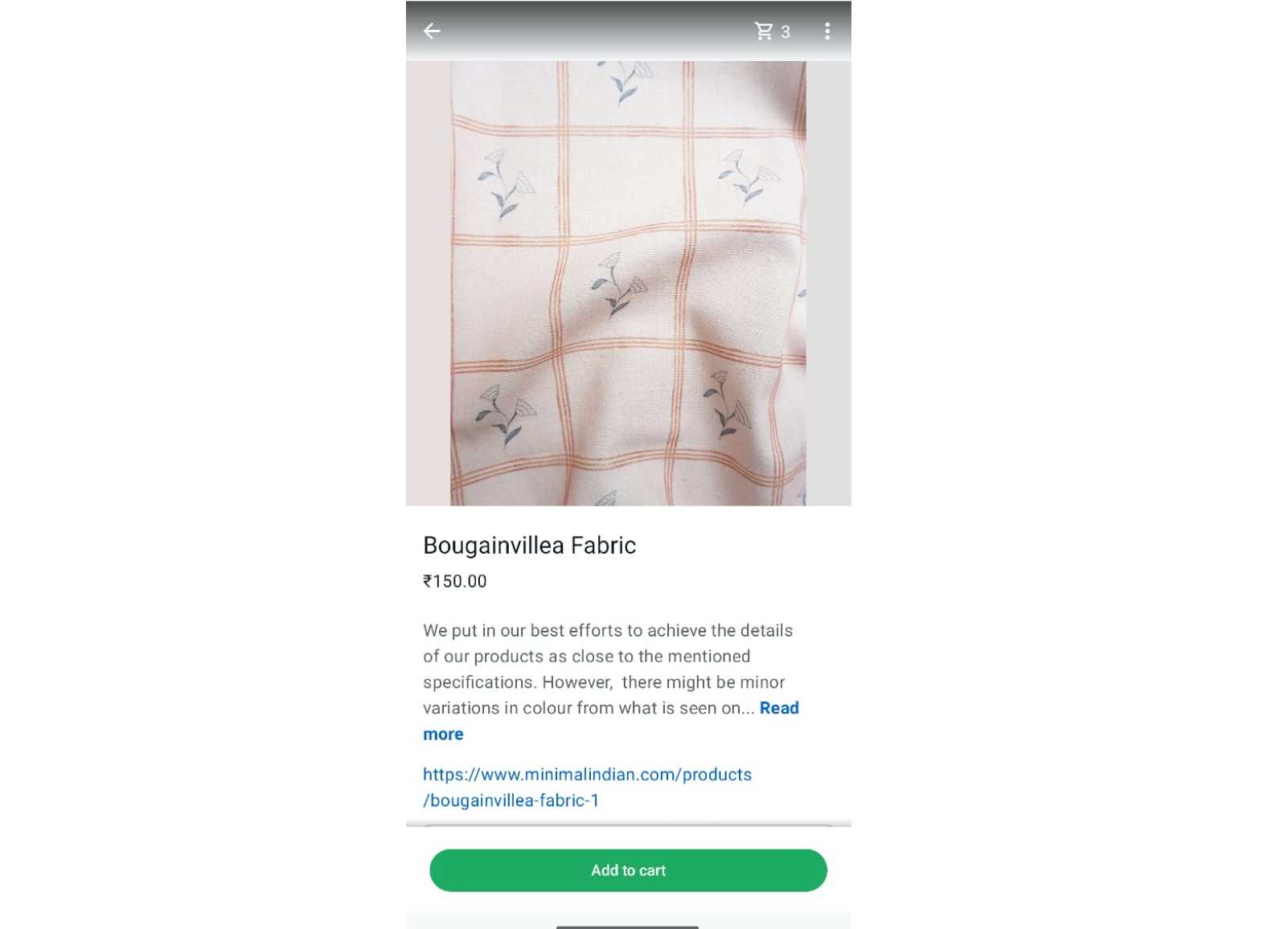
3. Save the Item:
- Tap Save to add the item to your catalog. Repeat this process for each product or service you want to showcase.
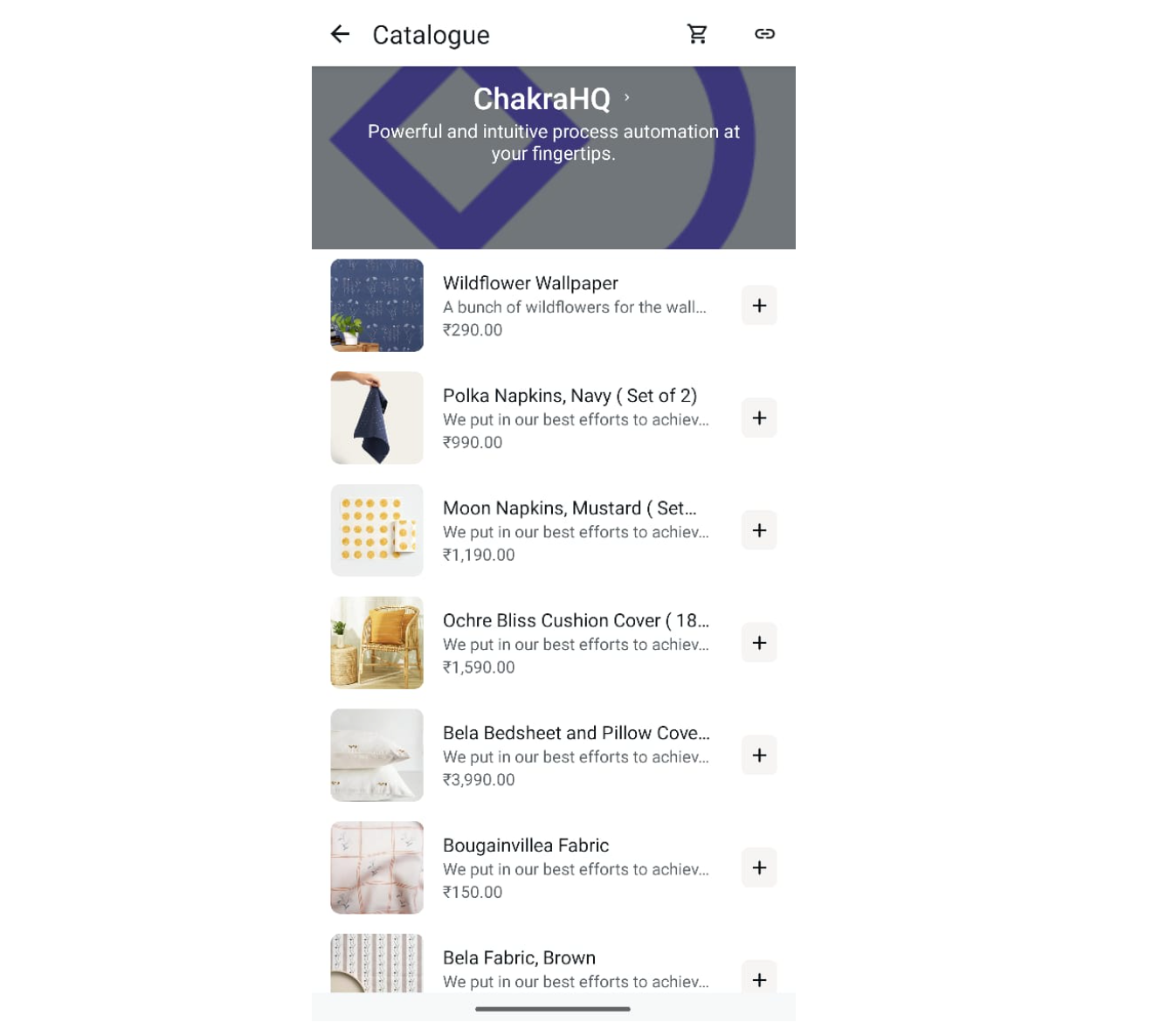
Step 3: Organize and Manage Your Catalog
Once your catalog is live, keeping it organized and up-to-date is key to providing a seamless customer experience. Here’s how to manage it effectively:
- Edit Items:
- Go to the Catalog in Business Tools.
- Select the item you want to edit, update details like price or description, and save changes.
- Example: If you’re running a sale, update prices to reflect discounts.
2. Hide or Delete Items:
- Temporarily out of stock? You can hide items without deleting them. Tap the item, select Hide, and it won’t appear in your public catalog.
- To permanently remove an item, select Delete.
3. Rearrange Items:
- WhatsApp doesn’t allow manual reordering, but you can strategically add new items or hide less relevant ones to prioritize what customers see first.
4. Add Categories (Optional):
- While WhatsApp doesn’t natively support categories, you can create a sense of organization by using clear item names or descriptions (e.g., “Summer Collection: White Dress” or “Beverages: Coffee Menu”).
Step 4: Share Your Catalog
Your catalog is ready - now it’s time to get it in front of your customers! Here’s how to share it:
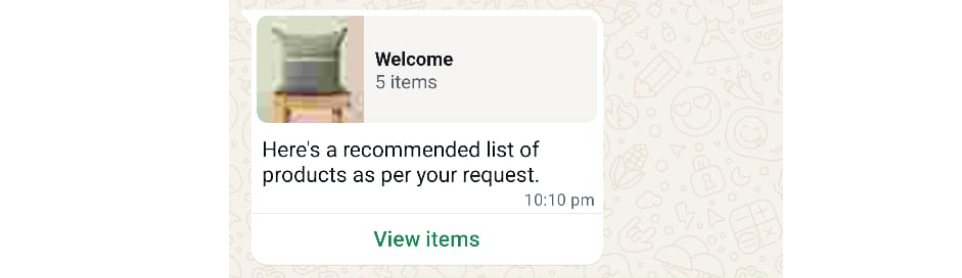
- Share via Chat Message:
- Open a chat with a customer.
- Tap the attachment icon (paperclip) and select Catalog.
- Choose specific items or share the entire catalog. This is great for personalized recommendations!
2. Share Links:
- In the Catalog section, tap the Share icon to generate a unique link for your catalog.
- Share this link on social media, your website, or via email to drive traffic to your WhatsApp catalog.
3. Promote on WhatsApp Status:
- Post a status update featuring a new product or your catalog link to reach all your contacts at once.
Step 5: Engage with Customers Using Your Catalog
Your catalog isn’t just a static display; it’s a tool to spark conversations and drive sales. Here’s how to make the most of it:
- Respond Promptly: When customers inquire about catalog items, reply quickly with details or additional images to keep them engaged.
- Use Quick Replies: Set up Quick Replies in the WhatsApp Business app for common questions like “What’s the delivery time?” or “Do you accept returns?” to save time.
- Track Inquiries: Monitor which items get the most interest to understand customer preferences and adjust your offerings.
Example: If a customer asks about a product, you can reply, “Thanks for your interest in our Handcrafted Office Bags! It’s available in Blue and Brown. Would you like to see more photos or know about shipping options?”
Best Practices for a Stellar WhatsApp Catalog
To ensure your catalog stands out and drives results, keep these tips in mind:
- Use High-Quality Images: Clear, well-lit photos make your products irresistible. Avoid blurry or poorly cropped images.
- Write Clear Descriptions: Keep descriptions concise but informative. Highlight what makes your product special (e.g., “100% organic cotton” or “Free delivery on orders over $50”).
- Update Regularly: Seasonal launches, limited-time promotions, or sold-out products should be updated to keep your catalog relevant.
- Test Your Link: Before sharing your catalog link publicly, test it to ensure it works and displays correctly.
- Encourage Feedback: Ask customers for input on your catalog to improve their experience. For example, “What products would you like to see in our catalog?”
Troubleshooting Common Catalog Issues
Running into problems? Here are solutions to common catalog challenges:
- Catalog Not Showing Up? Check your internet connection or update the WhatsApp Business app to the latest version.
- Images Not Uploading? Ensure images are in supported formats (JPEG or PNG) and within 10MB in size.
- Customers Can’t See the Catalog? Verify that your catalog is public (not hidden) and that you’ve shared the correct link or items.
If issues persist, reach out to WhatsApp Business support through the app’s Help section.
Why Your Business Needs a WhatsApp Catalog
A WhatsApp Business catalog is more than just a digital menu; it’s a way to connect with customers on a platform they already use daily. By creating a visually appealing, easy-to-navigate catalog, you can showcase your brand, simplify the shopping process, and build stronger relationships with your audience.
Whether you’re a small business owner or a growing enterprise, the catalog feature is a powerful tool to boost engagement and sales. And while tools like Chakra Chat (a WhatsApp Business API solution) can take your WhatsApp strategy to the next level with WhatsApp Coexistence (Use your existing WhatsApp Business to register for WhatsApp API), advanced automation, and integrations to manage your conversational commerce at scale.
Get Started Today!
Creating and managing a catalog on WhatsApp Business is simple, free, and incredibly effective. Follow the steps above, add your personal flair, and watch your customers engage with your products like never before.